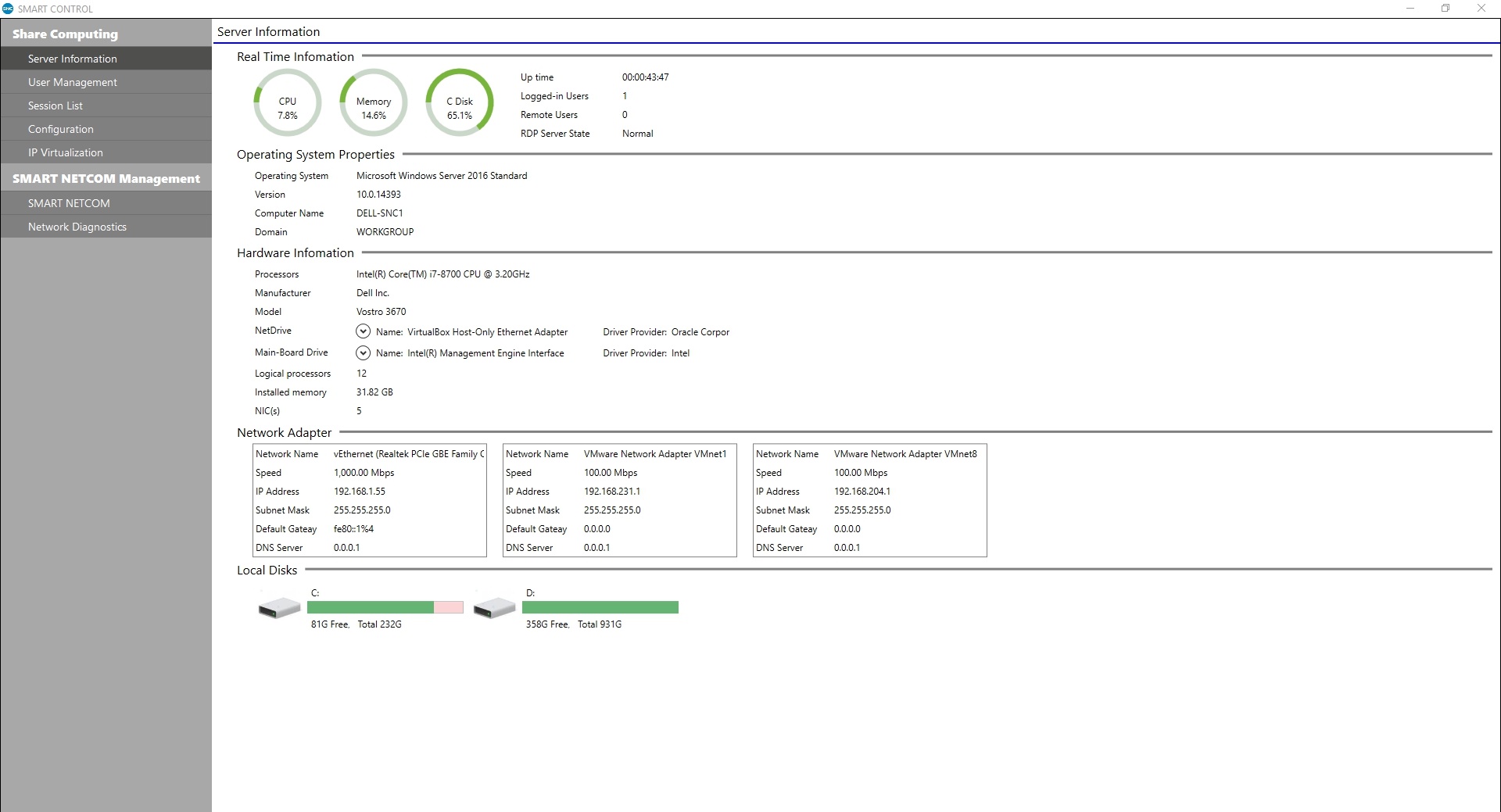
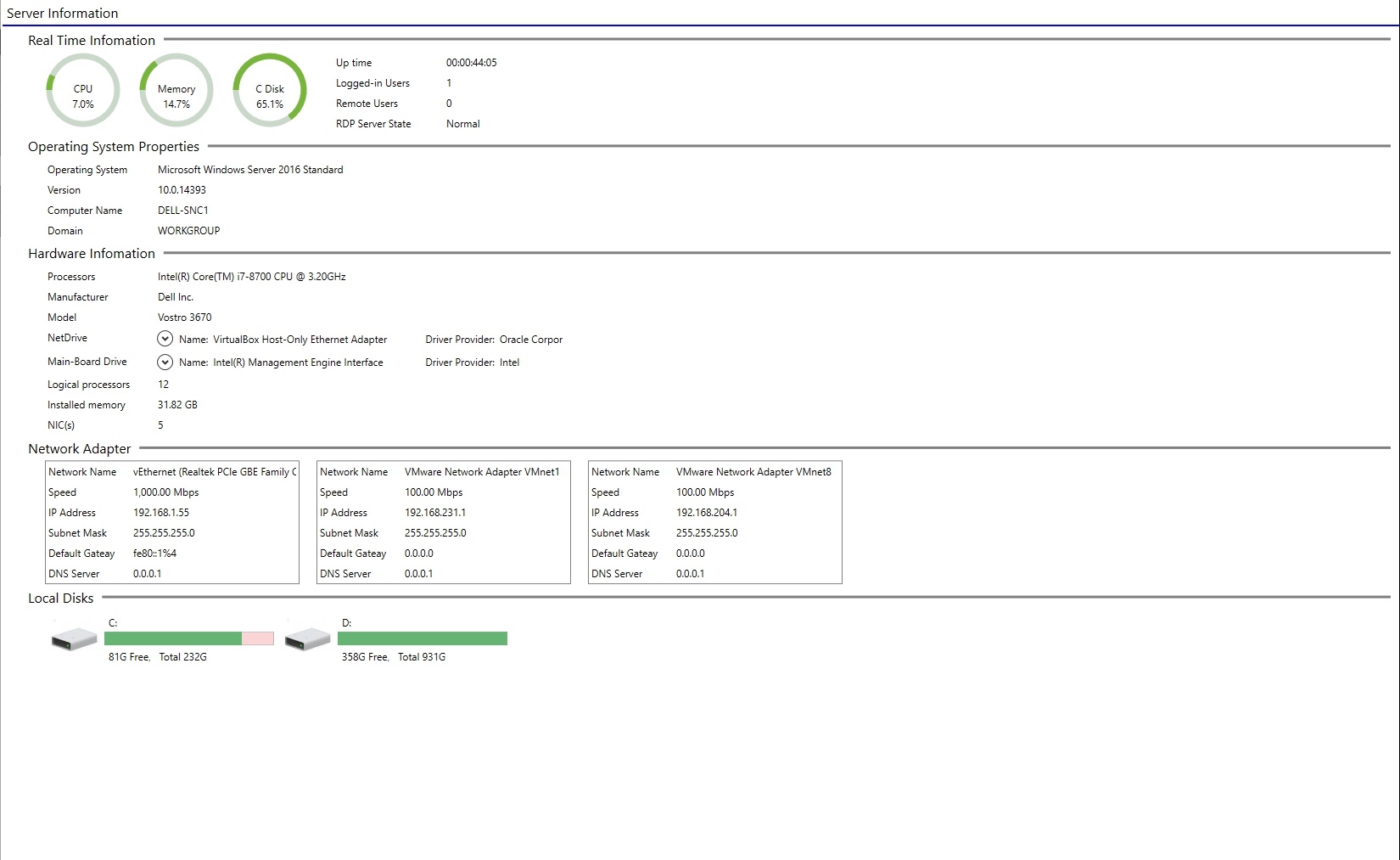
Username Management Menu
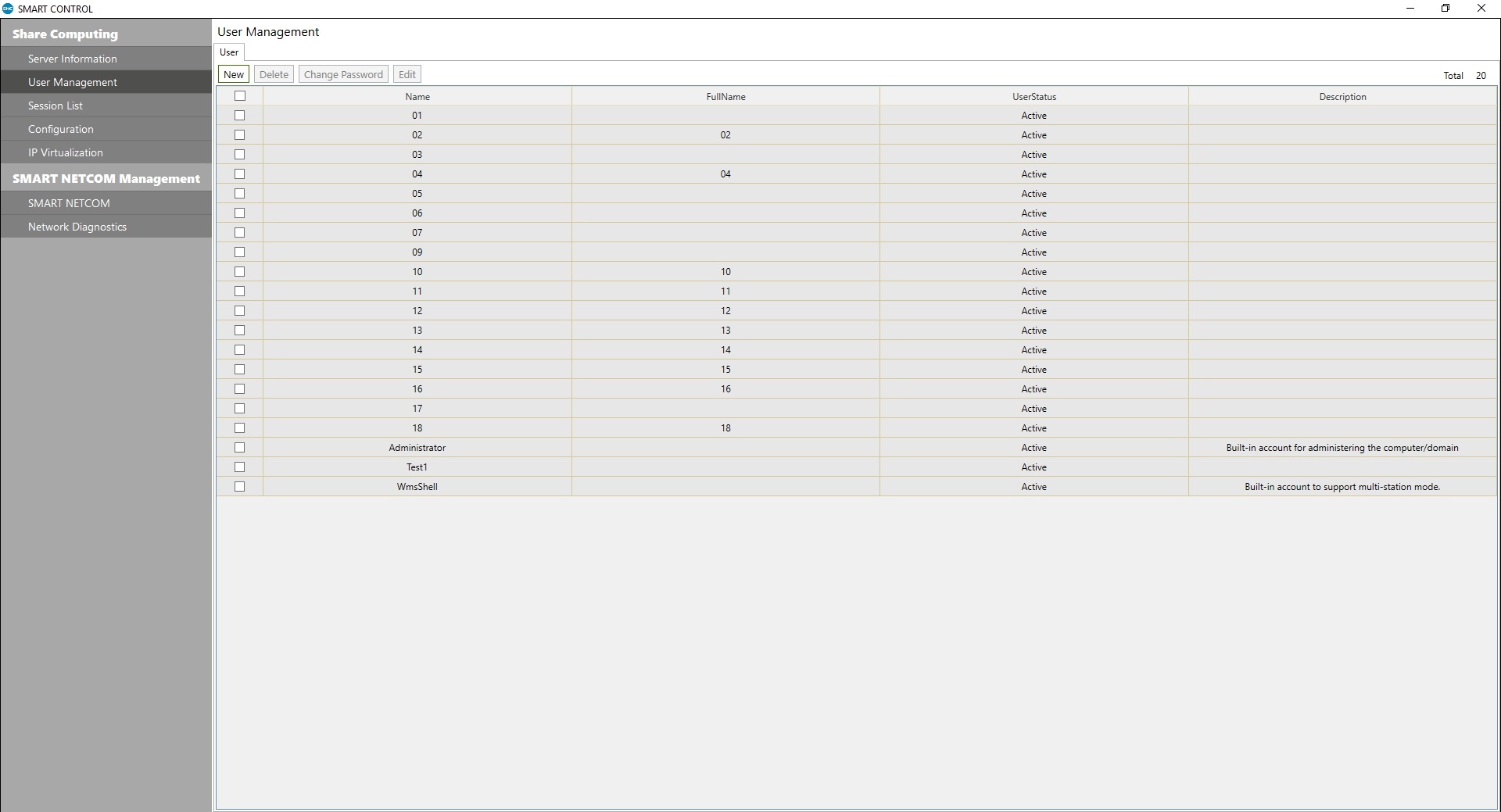
User Management Menu for HOST Login
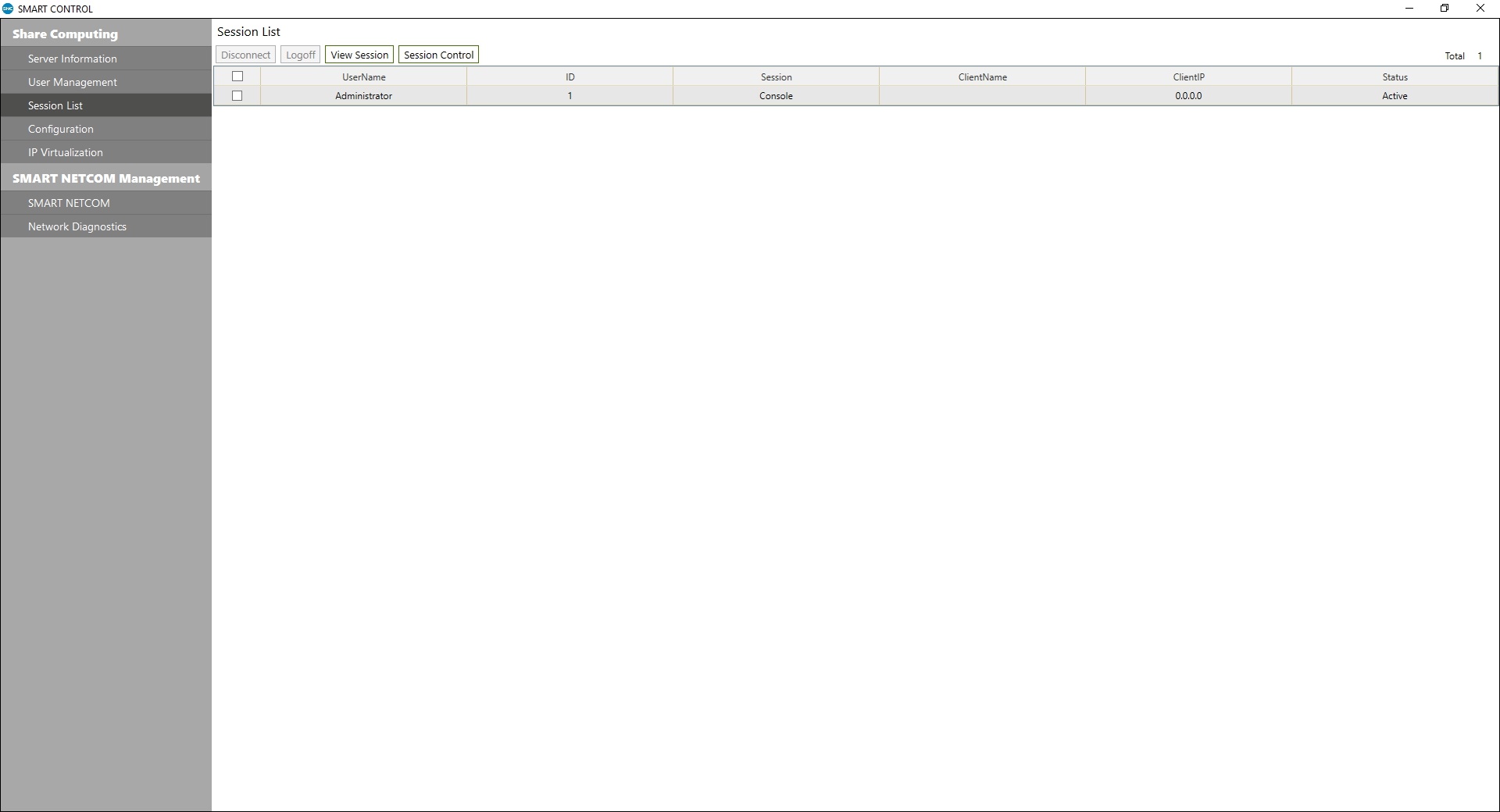
Menu for configuring Drive C and Drive D usage and checking the status of Remote Desktop Service to ensure it is functioning properly.
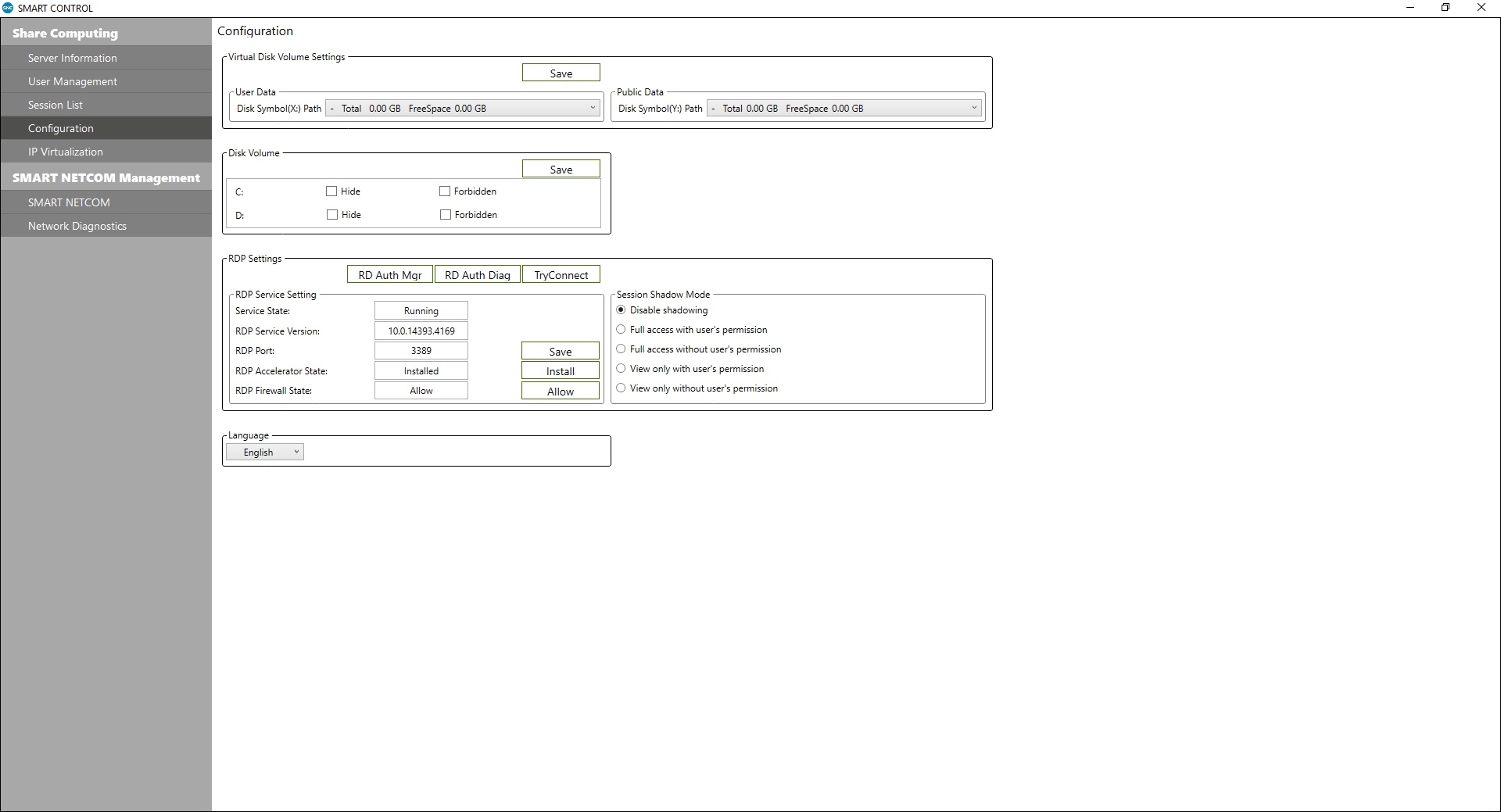
Menu for Managing All SMART NETCOM T900 Devices Within the Same LAN
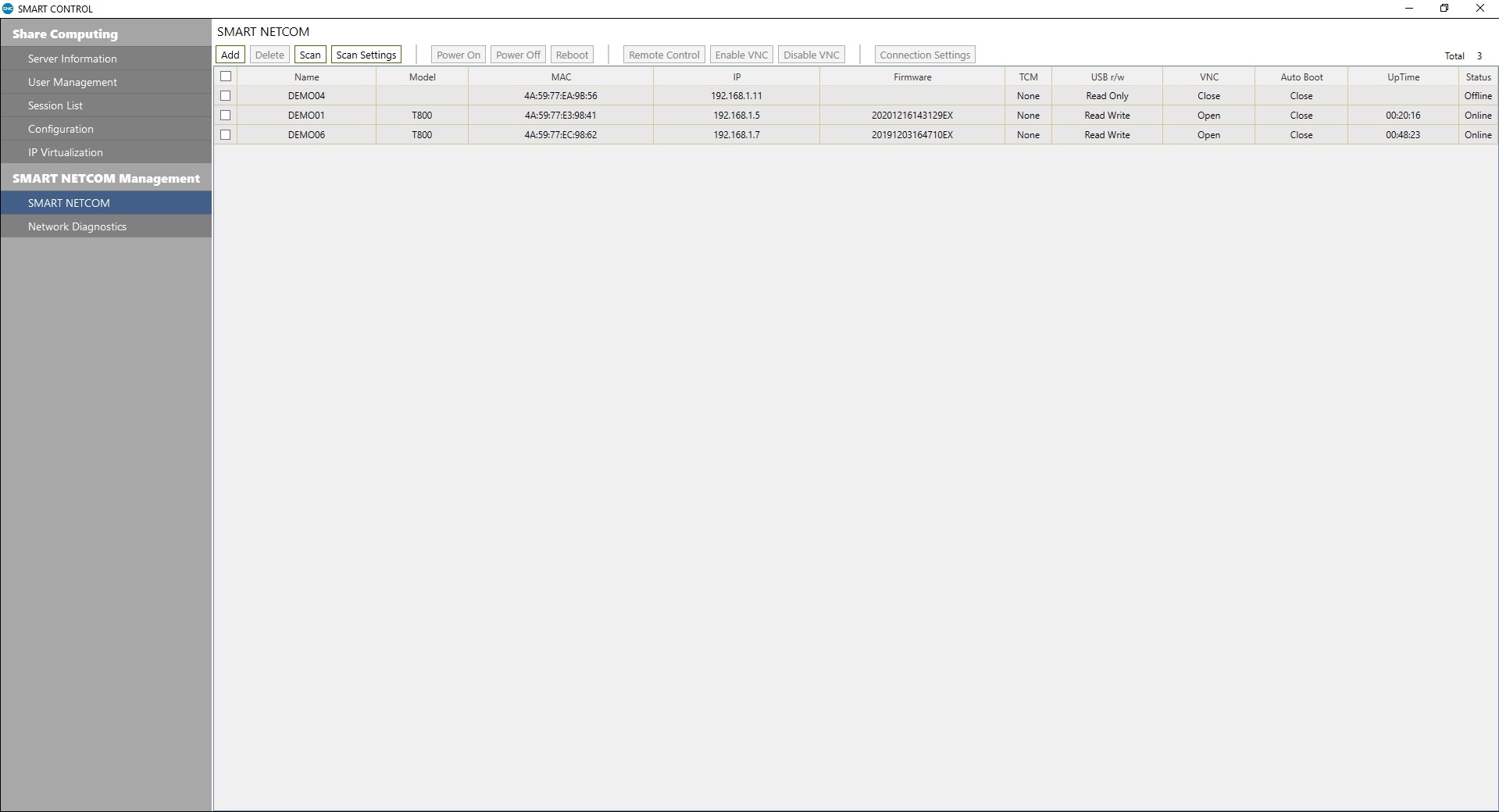
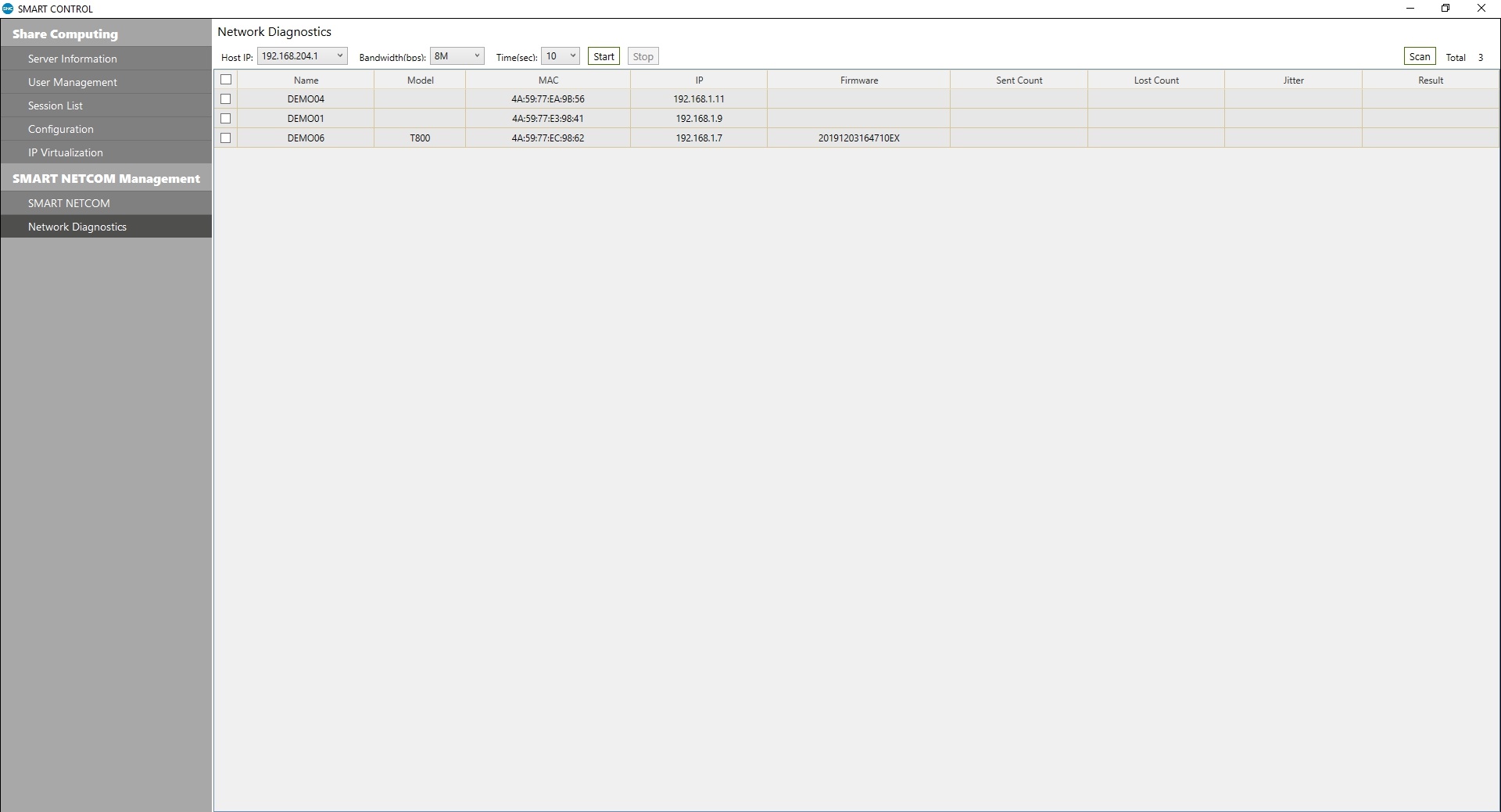
TOP